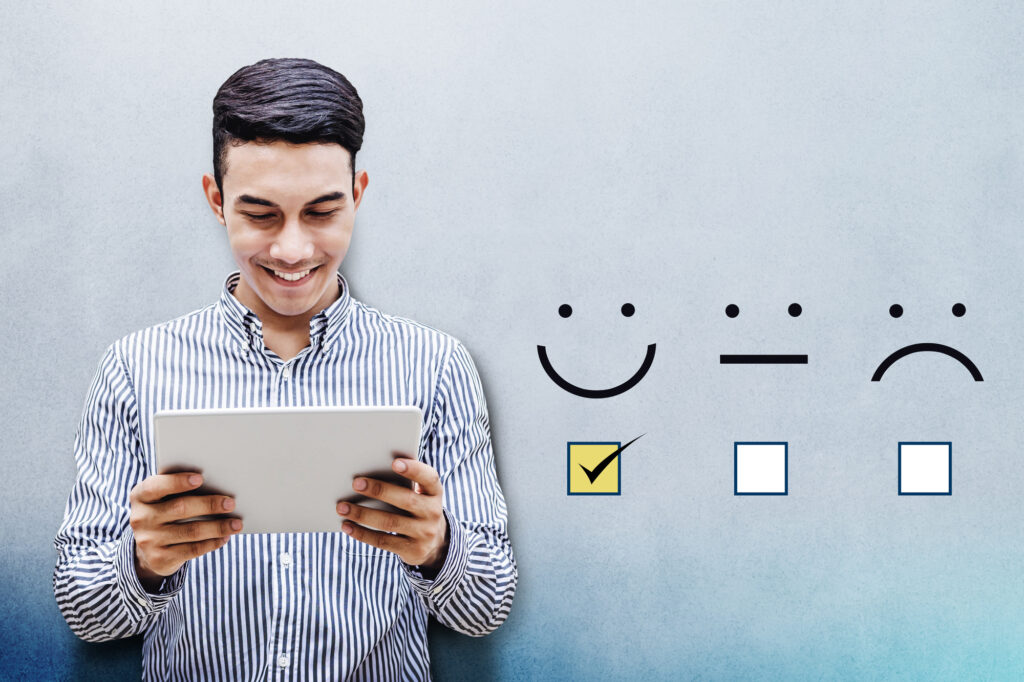If you are running an eCommerce platform on Shopify, you may already know how important analytics and data are to the success of your business. Using Google analytics for Shopify is an important component of understanding and targeting your potential and return customers.
Read on to discover more in our lighting fast guide to google analytics for Shopify.
What Are Google Analytics for Shopify?
Google analytics provide important insight into who your customer is and how they behave when visiting your store. Similar to Google analytics, the Facebook pixel can also provide important insight into what your customers click, what they add to their cart, and what items they have abandoned.
Using data analytics, you can redesign your store to feature your most popular items, retarget customers who have abandoned carts before checkout, and identify relevant items that can be used to get your customers buying more than they originally intended.
Implementing Google Analytics on Shopify
Adding Google analytics to your Shopify account is easy and takes only minutes. You will have to wait for your analytics to compile, however. You can expect to wait a day or so before Google has compiled enough relevant data for you to see the results.
To get started, create a Google Analytics account. You can do so by visiting the Google Analytics website and creating an account or by simply logging in with your Gmail or G suite account.
After you create an account (or logging in) select ‘Website’ and fill in all required forms with your unique information.
Next, you’ll want to create a ‘Tracking ID’. If you’ve already integrated a Facebook pixel to your account, you’ll recognize the format. One small line of code will be provided to you by Google.
After copying the code provided to you, head back to your Shopify dashboard. Once you’ve arrived, head over to your Admin settings.
You’ll have the option to add your new Google Tracking ID to your website in a neat easy to use box. Once you’ve pasted your provided code, save your changes.
The last but most crucial step in the process is to return to your Google Analytics admin page. You’ll need to turn on your Tracking ID in your Google Analytics Admin settings, so it can begin to gather information.
Once you’ve turned on your tracking ID, save your changes and begin your wait. Within 24 hours you should begin to see the fruits of your data analysis labor!
How to Use Your New Data
Now that you have your new data, it’s time to learn how to analyze and use your new found insight. Using Google analytics for Shopify, you can retarget your recent customers or create email campaigns to remind would-be shoppers of their abandoned shopping carts.
You can even create unique coupon codes on the Shopify platform to lure shoppers back to their favored items and complete the sale they once contemplated.